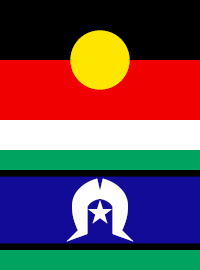Pronto Software Education Learning Management System




At Pronto Software, we understand the importance of empowering our customers to fully utilise our suite of products. With our Learning Management System (LMS), you gain access to a wide range of features and benefits designed to enhance your knowledge and proficiency with Pronto Xi Essential products.
Delivered by our Pronto Software Education team, the LMS serves as a bridge between basic training and consultant-level expertise. Whether you’re looking to master Pronto Xi features, need a refresher or to streamline the onboarding process for your new staff, Pronto Software Education has you covered.








Key features
-
Self-contained training videos produced by experts at Pronto Software
-
Unlimited access to our growing library of comprehensive learning plans
-
Start, pause, and resume training at your convenience
-
Track learning across your organisation
-
Access relevant education guides for each of our learning plans
The standard 12 month subscription will include 5 named users, with additional user bundles also available.
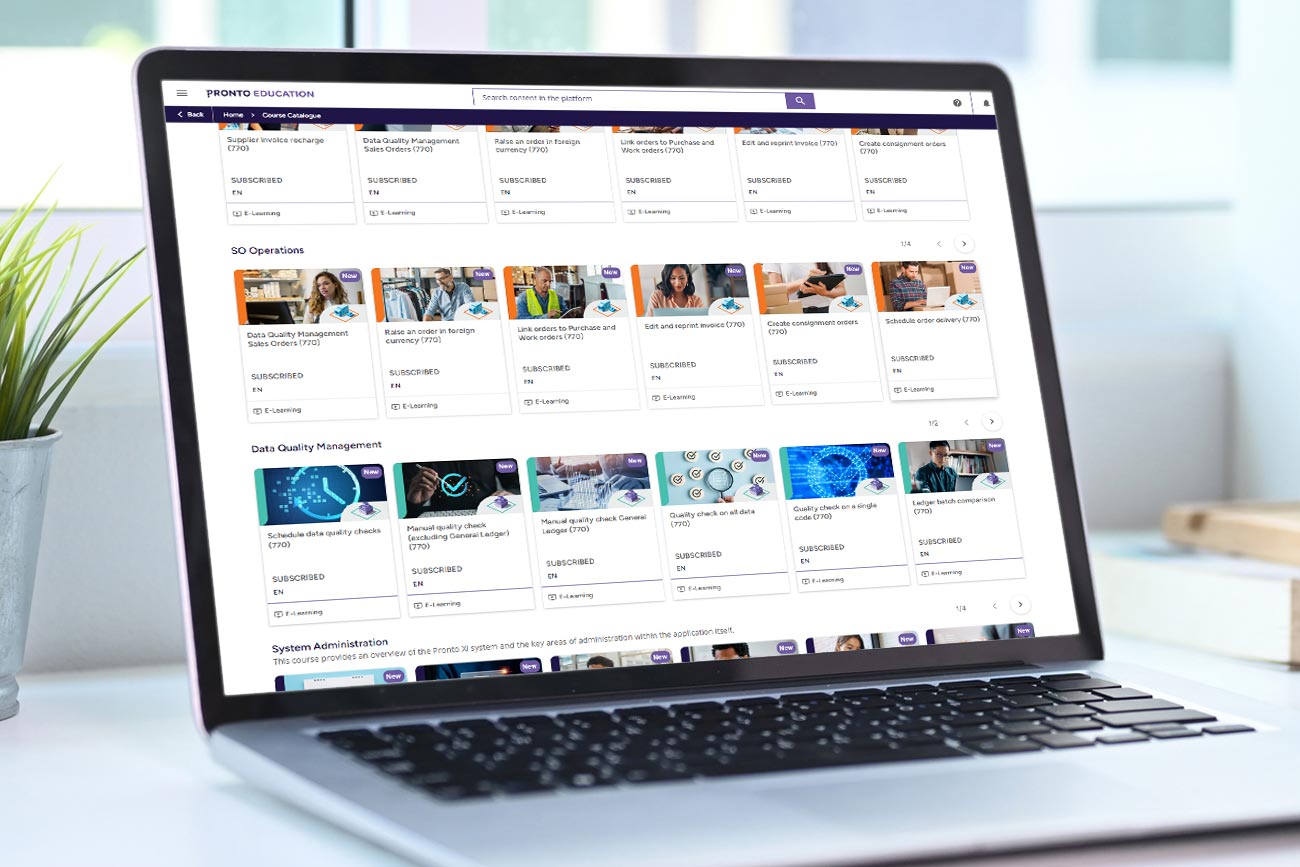
“Implementing the LMS alongside Pronto Xi ERP has truly transformed our organisation. What truly sets this system apart is its robust reporting capabilities. We can easily track training progress, identify knowledge gaps, and ensure compliance across the business.”
CIO, Henry Schein Australia & New Zealand




Pronto Xi Training Catalog
Comprehensive training modules for all Pronto Xi system components. Click on an arrow below to view the current course listing
- Create credit entries (770)
- Purchase invoice and credit entry
- Fast supplier invoice entry (770)
- Supplier invoice recharge (770)
- Payment approval (770)
- Invoice authorisation (770)
- Purchase order invoices
- Convert supplier account codes (770)
- Remove temporary supplier accounts (770)
- Taxable Payments Annual Report (TPAR) (770)
- Payment Times Reporting Scheme (PTRS) (770)
- Invoice authorisation and payment approval
- Periodic payments update (770)
- Create a periodic payment (770)
- Period payment (770)
- Process journal entries (770)
- Process payments
- Manual cash payment (770)
- Selective invoice payment (770)
- Cancel payments (770)
- Process a prepayment (770)
- Periodic payments
- Create purchase (770)
- invoices (770)
- Tagged GL Accounts
- PO invoice with no variance (770)
- PO invoice with variance for freight – process supplier invoice (770)
- PO Invoice with variance for freight – accept variance (770)
- PO invoice with variance for freight – reject variance and create claim (770)
- PO invoice with variance – processing the claim (770)
- PO invoice with price variance (770)
- PO invoice with quantity variance (770)
- PO invoice with stock quantity variance (770)
- PO invoice – multiple purchase orders on one invoice (770)
- PO invoices with part invoice order (770)
- Other administrative functions
- PO invoice using tagged GL accounts (770)
- AP – Reporting with IBM Cognos (770)
- Enter a customer recharge invoice (780)
- PO invoice with no variance (780)
- PO invoice with variance for freight – process supplier invoice (780)
- PO invoice with variance for freight – accept variance (780)
- PO invoice with variance for freight – reject variance and create claim (780)
- PO invoice with variance – processing the claim (780)
- PO invoice with price variance (780)
- PO invoice with quantity variance (780)
- PO invoice with stock quantity variance (780)
- PO invoice – multiple purchase orders on one invoice (780)
- PO invoices with part invoice order (780)
- Payment approval (780)
- Invoice authorisation (780)
- Process journal entries (780)
- PO invoice with variance for freight (780)
- Invoice authorisation and payment approval (780)
- Purchase order invoices (780)
- Create periodic payment (780)
- Periodic payments update (780)
- Periodic payments (780)
- Invoice payments (780)
- Administration functions (780)
- AP – Reporting with IBM Cognos (780)
- Cancel a payment (780)
- Convert supplier account codes (780)
- Expense invoice with retention (780)
- Payment Times Reporting Scheme (PTRS) (780)
- Remove temporary supplier accounts (780)
- Tagged GL accounts (780)
- Taxable Payments Annual Report (TPAR) (780)
- Enter a supplier invoice in Accounts Payable (780)
- Enter a supplier credit note in Accounts Payable (780)
- Invoice entry (780)
- Manual cash payments (780)
- AP Operations – tips and tricks (780)
- Show supplier commitments (780)
- Process a prepayment (780)
- Process payments (780)
- Bulk removal of customers (780)
- Reporting with IBM Cognos (780)
- Bad cheques (780)
- Create a bank pay-in slip (780)
- Customer retentions (780)
- Convert rep code (780)
- Contra transaction (780)
- Rebates (780)
- Credit claims (780)
- Post invoices (780)
- Process cash receipts – unallocated cash (780)
- Process cash receipts – outstanding with discount allocation (780)
- Enter a rebate credit note (780)
- Cancel GL invoice (780)
- Change GL invoice details (780)
- Enter General Ledge manual invoice (no stock) (780)
- Access Cognos Analytics from the Pronto Xi menu (780)
- Add a menu item to open a report in Pronto Xi (780)
- About the interface (780)
- Accessing content (780)
- Follow the breadcrumbs(780)
- Rename an entry name and description (780)
- Add a folder (780)
- Manage favorites (780)
- Add a shortcut (780)
- Toolbar (780)
- Action menu (780)
- Search for content (780)
- Save a search (780)
- Access recent content (780)
- Interact with content (780)
- Run a report (780)
- Re-run the report with on-screen parameters (780)
- Re-run the report and change the filters (780)
- Report views (780)
- Generate additional output versions (780)
- Remove output versions (780)
- Add a subscription (780)
- Read a notification (780)
- Delete a notification (780)
- View existing versions (780)
- Open a dashboard from its entry (780)
- Editing toolbar (780)
- Filter (780)
- Summarise (780)
- Format (780)
- Change a visualisation (780)
- Calculations (780)
- Add a dashboard (780)
- Add a job (780)
- Add a report (780)
- Share a folder, report, or dashboard (780)
- Save to PDF (780)
- Folders and Content – Parent folder (780)
- Folders and Content – Content properties (780)
- Folders and Content – Action menu (780)
- My content and Team content folders (780)
- Working with folder – Action menu (780)
- Working with folder – Properties (780)
- Working with folder – Take ownership (780)
- Working with folder – Copy or move (780)
- Working with folder – Delete (780)
- Change report properties (780)
- Copy a report (780)
- Move a report (780)
- My schedules and subscriptions (780)
- Add a schedule (780)
- Need more space? (780)
- Save or discard changes (780)
- Change the layout (780)
- My pins (780)
- Generate a new output version (780)
- Pin content (780)
- Stories (780)
- Content sources (780)
- About Data Quality Management
- The Data Quality dashboard (770)
- Run data quality checks
- Configure data quality checks (770)
- Schedule data quality checks (770)
- Configure data quality checks
- Repair data quality issues (770)
- Ledger batch comparison (770)
- Quality check on a single code (770)
- Quality check on all data (770)
- Manual quality check General Ledger (770)
- Manual quality check (excluding General Ledger) (770)
- Add an asset (780)
- Add a new location (780)
- Add a new group (780)
- Add a new sub group (780)
- Add a new branch (780)
- Asset Take On – Fields (780)
- Asset Take On – Modes (780)
- Create a Life Units Regime (780)
- Acquire Bulk Assets (780)
- Set Up a Spread Factor Code (780)
- Diminishing Value Asset (780)
- Post a Single Asset to the General Ledger (780)
- Post Multiple Assets to the General Ledger (780)
- Set up asset disposal reasons (780)
- Create a custom calendar (780)
- View custom calendar details (780)
- Create an effective value regime (780)
- Define a life units depreciation rate (780)
- Enter life units for an asset (780)
- Define a diminishing value depreciation rate (780)
- Acquire an asset using the asset entry screen (780)
- Copy assets (780)
- Acquire an asset during purchase order entry (780)
- Depreciate an asset using the book regime (780)
- Depreciate an asset by life units (780)
- Adjust book depreciation (780)
- Define a straight line depreciation rate (780)
- Define a diminishing effective value depreciation rate (780)
- Revalue a single asset (780)
- Revalue multiple assets (780)
- Improve a single asset (780)
- Improve multiple assets (780)
- Dispose an asset (780)
- Revalue bulk assets (780)
- Transfer as asset (780)
- Perform Fixed Assets database quality (780)
- Permanently delete an asset (780)
- Split an asset (780)
- Attach a parent asset (780)
- Apply balancing charges on disposal at a profit (780)
- Use AI to notify acquisitions (780)
- Acquire stocked item – S type (780)
- Acquire additional purchased item – T type (780)
- Acquire a rental item – U type (780)
- Acquire a rental purchased item – P type (780)
- Acquire a serialised rental item – R type (780)
- Set up the variable depreciation rate (780)
- Set up a depreciation code for all relevant regimes (780)
- Enter a new asset and apply to the pool (780)
- Review depreciation for the low value pool asset (780)
- Acquire an asset during invoice entry (780)
- Register and acquire asset in GL during purchase order entry (780)
- Split depreciation (780)
- Navigating the Accounts function (780)
- GL Executive Summaries – Designing Summaries (780)
- GL Executive Summaries – Modes (780)
- Add a KPI from a view (780)
- Navigate fields in General Ledger Journal (780)
- Navigate modes in General Ledger Journal (780)
- Create General Ledger Journal between Companies (780)
- Post journal to a tagged account (780)
- Review a tagged account (780)
- Automatically populate Journal using a spreadsheet (780)
- Create General Ledger journals for quantity accounts (780)
- View Batch Details (780)
- View GL postings (780)
- Prior Period Adjustments (780)
- Post GL Cash Payments (780)
- Post GL Cash Receipts (780)
- Create a standing journal (780)
- Setting up other side accounts (780)
- Create self reversing journals (780)
- Create periodic journals (780)
- Update periodic journals (780)
- Post automatic journals (780)
- Convert GL accounts (780)
- GL Cognos Reports (780)
- Transaction Tag Summary – Analysis by vehicle (780)
- Transaction Tag Summary – Analysis by expense type (780)
- Transaction Tag Summary – Analysis including tagged budget (780)
- Configure Tag Summaries – Analysis by vehicle (780)
- Configure Tag Summaries – Analysis by expense type (780)
- GL Reporting comments (780)
- Create General Ledger account codes (780)
- Enrol in a course
- Unenrol from a course
- Completing a course
- Learning plans
- Seeing your activity
- Reset password
- Change your password
- Check your enrolled courses
- Seeing others in your organisation
- Send email Enrol to courses
- Enrol to learning plans
- User summary reports
- Mass actions from
- My Team Course management
- Course management reports
- User personal summary
- Course summary
- Course dashboard
- Branches dashboard
- Create a custom report
- List of reports
- Viewing the course catalogue
- Assign a seat
- Deactivate a user
- Create a new user through admin menu
- Assign users as direct reports
- What is an item attribute? (780)
- Create a mandatory multi-value alphanumeric item attribute (780)
- Create a mandatory numeric value item attribute (780)
- Create a non-mandatory date value item attribute (780)
- Create item attribute groups (780)
- Create item attribute template and rules (780)
- Create item attribute search template (780)
- How are item attributes used? (780)
- What is an inventory item template? (780)
- Create item with variants (780)
- Configure items with variants (780)
- Create inventory item template (780)
- Create mandatory multi-value alpha item attribute (780)
- Create Inventory item (780)
- Create a kit item (780)
- Price a kit item (780)
- Receive items (fast) – from contract PO (780)
- Receive items (fast) – manufactured goods (780)
- Adjust inventory levels (780)
- Transfer items direct (780)
- Issue items to a factory (780)
- Issue items to a work order (780)
- Item return from a factory WIP (780)
- Item return from work orders (780)
- Item return from the General Ledger (780)
- Item return from sales orders (780)
- Item return from batch to WIP (780)
- Convert and upgrade items (780)
- Build Merge items (780)
- Repack and split items (780)
- Maintain competitor prices (780)
- View attributes for an item (780)
- Inventory reporting with IBM Cognos (780)
- Enhanced searching (780)
- Contextual search (780)
- Search assistants (780)
- Smart search (780)
- Direct keyword search (780)
- About the Pronto Xi web interface (4.2)
- Change Pronto Xi password (4.2)
- Get help in Pronto Xi (4.2)
- Managing your sessions (4.2)
- Set your default company (4.2)
- Sign out of Pronto Xi and all Pronto Xi software (4.2)
- Release notes (4.2)
- Navigate Pronto Xi (4.2)
- Basic Pronto Xi navigation (4.2)
- Access Pronto Xi functions (4.2)
- Keyboard function keys (4.2)
- Screen history (4.2)
- Personalise Pronto Xi (4.2)
- Changing the look of the interface (4.2)
- Change Pronto Xi startup (4.2)
- Favourites (4.2)
- Change the Pronto Xi menu (4.2)
- Suppress and unsuppress messages (4.2)
- Using and managing screen sections (4.2)
- Using Pronto Xi (4.2)
- Data grids (4.2)
- Managing data grid views (4.2)
- Send an interrupt to Pronto Xi (4.2)
- Quick links (4.2)
- Enterprise Search (4.2)
- Workspaces (4.2)
- Report Manager (4.2)
- Find, add and maintain records (4.2)
- About the Pronto Xi Web Interface (4.3)
- Change Pronto Xi password (4.3)
- Get help in Pronto Xi (4.3)
- Choose your main menu (4.3)
- Managing your sessions (4.3)
- Managing your companies (4.3)
- Sign out of Pronto Xi and all Pronto Xi software (4.3)
- Viewing the release notes (4.3)
- Navigating Pronto Xi (4.3)
- Basic Pronto Xi navigation (4.3)
- Access Pronto Xi functions (4.3)
- Keyboard function keys (4.3)
- Screen history (4.3)
- Personalise Pronto Xi (4.3)
- Changing the look of the interface (4.3)
- Change Pronto Xi startup (4.3)
- Favourites (4.3)
- My menu (4.3)
- Suppress and unsuppress messages (4.3)
- Using and managing screen sections (4.3)
- Using Pronto Xi (4.3)
- Data grids (4.3)
- Data grid views (4.3)
- Quick links (4.3)
- Enterprise Search (4.3)
- Workspaces (4.3)
- Report Manager (4.3)
- Access pronto Xi functions (4.3)
- Find, add and maintain records (4.3)
- About the Pronto Xi web interface (4.4)
- Change Pronto Xi password (4.4)
- Get help in Pronto Xi (4.4)
- Choose your main menu (4.4)
- Managing your sessions (4.4)
- Managing your companies (4.4)
- Sign out of Pronto Xi and all Pronto Xi software (4.4)
- Viewing the release notes (4.4)
- Navigating Pronto Xi (4.4)
- Basic Pronto Xi navigation (4.4)
- Access Pronto Xi functions (4.4)
- Keyboard function keys (4.4)
- Screen history (4.4)
- Personalise Pronto Xi (4.4)
- Changing the look of the interface (4.4)
- Change Pronto Xi startup (4.4)
- Favourites (4.4)
- My menu (4.4)
- Suppress and unsuppress messages (4.4)
- Using and managing screen sections (4.4)
- Using Pronto Xi (4.4)
- Data grids (4.4)
- Data grid views (4.4)
- Quick links (4.4)
- Enterprise Search (4.4)
- Workspaces (4.4)
- Report Manager (4.4)
- Find, add and maintain records (4.4)
- List Manager (4.5)
- Forms (4.5)
- Print to PDF (4.5)
- Report Manager screen: eXtra mode (4.5)
- Report Manager screen (4.5)
- Using the Report Manager (4.5)
- Report Manager (4.5)
- Using X widgets (4.5)
- Using web widgets (4.5)
- About KPI widgets (4.5)
- Workspaces (4.5)
- Enterprise Search (4.5)
- Open a quick link (4.5)
- Control access to your quick link (4.5)
- Add a quick link (4.5)
- Send an interrupt to Pronto Xi (4.5)
- Maintain a record (4.5)
- Add a record (4.5)
- Find a record using the Find mode (4.5)
- Find, add and maintain records (4.5)
- Copy data grid views from other users (4.5)
- Manage your data grid views (4.5)
- Rename a data grid view (4.5)
- Set a data grid view as the default view (4.5)
- Delete a data grid view (4.5)
- Change a data grid view (4.5)
- Restore a data grid to default settings (4.5)
- Switch between data grid views (4.5)
- Views (4.5)
- Export data and reports from data grids (4.5)
- Change a data grid (4.5)
- Find a record in a data grid (4.5)
- Navigate through records (4.5)
- Using Pronto Xi (4.5)
- Data grids (4.5)
- Personalise Pronto Xi (4.5)
- Reset sections to default (4.5)
- Pin or unpin a section (4.5)
- Hide, show and reorder sections (4.5)
- Using the managing screen sections (4.5)
- Suppress and unsuppress messages (4.5)
- Rename a menu item (4.5)
- Using Favourites as your primary menu (4.5)
- Choose your main menu (4.5)
- Add a Pronto Xi function to your menu (4.5)
- My menu (4.5)
- Organising your favourites (4.5)
- Add items to your favourites (4.5)
- Add the current function to your favourites (4.5)
- Favourites (4.5)
- Change Pronto Xi startup (4.5)
- Increase or decrease text and image sizes (4.5)
- Choose your colour theme (4.5)
- Changing the look of the interface (4.5)
- Screen history (4.5)
- Keyboard function keys (4.5)
- Search on module function or alias (4.5)
- Accessing Pronto Xi functions (4.5)
- Close a function or screen (4.5)
- Set a field value as default (4.5)
- Select screen elements using mouse or touch (4.5)
- Select a mode or button (4.5)
- Basic Pronto Xi navigation (4.5)
- Navigating Pronto Xi (4.5)
- About the Pronto Xi web interface (4.5)
- View the release notes (4.5)
- Sign out of Pronto Xi and all Pronto Software applications (4.5)
- Distinguish between a live and test company (4.5)
- Reorder your companies in the company selection list (4.5)
- Set your default company (4.5)
- Switch between companies (4.5)
- Open a new Pronto Xi company in a new tab (4.5)
- Manage your companies (4.5)
- Open a new Pronto Xi session in a new tab (4.5)
- Open a new Pronto Xi session using a browser bookmark (4.5)
- Manage your sessions (4.5)
- Choose your main menu (4.5)
- Get help in Pronto Xi (4.5)
- Change Pronto Xi password (4.5)
- List Manager (4.6)
- Forms (4.6)
- Print to PDF (4.6)
- Report Manager screen: eXtra mode (4.6)
- Report Manager screen (4.6)
- Using the Report Manager (4.6)
- Report Manager (4.6)
- Using X widgets (4.6)
- Using web widgets (4.6)
- About KPI widgets (4.6)
- Workspaces (4.6)
- Enterprise Search (4.6)
- Open a quick link (4.6)
- Control access to your quick link (4.6)
- Add a quick link (4.6)
- Quick links (4.6)
- Send an interrupt to Pronto Xi (4.6)
- Maintain a record (4.6)
- Add a record (4.6)
- Find a record using the Find mode (4.6)
- Find, add and maintain records (4.6)
- Copy data grid views from other users (4.6)
- Manage your data grid views (4.6)
- Rename a data grid view (4.6)
- Set a data grid view as the default view (4.6)
- Delete a data grid view (4.6)
- Change a data grid view (4.6)
- Restore a data grid to default settings (4.6)
- Switch between data grid views (4.6)
- Views (4.6)
- Export data and reports from data grids (4.6)
- Change a data grid (4.6)
- Find a record in a data grid (4.6)
- Navigate through records (4.6)
- Using Pronto Xi (4.6)
- Data grids (4.6)
- Personalise Pronto Xi (4.6)
- Reset sections to default (4.6)
- Pin or unpin a section (4.6)
- Hide, show and reorder sections (4.6)
- Using the managing screen sections (4.6)
- Suppress and unsuppress messages (4.6)
- Rename a menu item (4.6)
- Using Favourites as your primary menu (4.6)
- Choose your main menu (4.6)
- Add a Pronto Xi function to your menu (4.6)
- My menu (4.6)
- Organising your favourites (4.6)
- Add items to your favourites (4.6)
- Add the current function to your favourites (4.6)
- Favourites (4.6)
- Change Pronto Xi startup (4.6)
- Increase or decrease text and image sizes (4.6)
- Choose your colour theme (4.6)
- Changing the look of the interface (4.6)
- Screen history (4.6)
- Keyboard function keys (4.6)
- Search on module function or alias (4.6)
- Accessing Pronto Xi functions (4.6)
- Close a function or screen (4.6)
- Set a field value as default (4.6)
- Select screen elements using mouse or touch (4.6)
- Select a mode or button (4.6)
- Basic Pronto Xi navigation (4.6)
- Navigating Pronto Xi (4.6)
- About the Pronto Xi web interface (4.6)
- View the release notes (4.6)
- Sign out of Pronto Xi and all Pronto Software applications (4.6)
- Distinguish between a live and test company (4.6)
- Reorder your companies in the company selection list (4.6)
- Set your default company (4.6)
- Switch between companies (4.6)
- Open a new Pronto Xi company in a new tab (4.6)
- Manage your companies (4.6)
- Open a new Pronto Xi session in a new tab (4.6)
- Open a new Pronto Xi session using a browser bookmark (4.6)
- Manage your sessions (4.6)
- Choose your main menu (4.6)
- Get help in Pronto Xi (4.6)
- Change Pronto Xi password (4.6)
- Importing data (4.6)
- About the Pronto Xi web interface (4.7)
- Change Pronto Xi password (4.7)
- Get help in Pronto Xi (4.7)
- Manage your sessions (4.7)
- Open a new Pronto Xi session using a browser bookmark (4.7)
- Open a new Pronto Xi session in a new tab (4.7)
- Manage your companies (4.7)
- Open a new Pronto Xi company in a new tab (4.7)
- Switch between companies (4.7)
- Set your default company (4.7)
- Reorder your companies in the company selection list (4.7)
- Distinguish between a live and test company (4.7)
- Sign out of Pronto Xi and all Pronto Software applications (4.7)
- View the release notes (4.7)
- Navigating Pronto Xi (4.7)
- Basic Pronto Xi navigation (4.7)
- Select a mode or button (4.7)
- Select screen elements using mouse or touch (4.7)
- Set a field value as default (4.7)
- Close a function or screen (4.7)
- Accessing Pronto Xi functions (4.7)
- Search on module function or alias (4.7)
- Keyboard function keys (4.7)
- Screen history (4.7)
- Personalise Pronto Xi (4.7)
- Changing the look of the interface (4.7)
- Choose your colour theme (4.7)
- Increase or decrease text and image sizes (4.7)
- Change Pronto Xi startup (4.7)
- Favourites (4.7)
- Add the current function to your favourites (4.7)
- Add items to your favourites (4.7)
- Organising your favourites (4.7)
- My menu (4.7)
- Add a Pronto Xi function to your menu (4.7)
- Choose your main menu (4.7)
- Using Favourites as your primary menu (4.7)
- Rename a menu item (4.7)
- Suppress and unsuppress messages (4.7)
- Using and managing screen sections (4.7)
- Hide, show, and reorder sections (4.7)
- Pin or unpin a section (4.7)
- Reset sections to default (4.7)
- Using Pronto Xi (4.7)
- Data grids (4.7)
- Navigate through records (4.7)
- Find a record in a data grid (4.7)
- Change a data grid (4.7)
- Export data and reports from data grids (4.7)
- Views (4.7)
- Switch between views (4.7)
- Reset a view to its default column and row configuration (4.7)
- Make changes to an existing view (4.7)
- Delete a view (4.7)
- Set a view as the default (4.7)
- Manage your data grid views (4.7)
- Rename a view (4.7)
- Find, add, and maintain records (4.7)
- Find a record using the Find mode (4.7)
- Add a record (4.7)
- Maintain a record (4.7)
- Send an interrupt to Pronto Xi (4.7)
- Quick links (4.7)
- Add a quick link (4.7)
- Control access to your quick link (4.7)
- Open a quick link (4.7)
- Enterprise Search (4.7)
- Workspaces (4.7)
- About KPI widgets (4.7)
- Using web widgets (4.7)
- Using X widgets (4.7)
- Report Manager (4.7)
- Using the Report Manager (4.7)
- Report Manager screen (4.7)
- Report Manager screen: eXtra mode (4.7)
- Print to PDF (4.7)
- Forms (4.7)
- List Manager (4.7)
- Importing data (4.7)
- Access a function using the main menu (4.7)
- Navigate menu folders (4.7)
- Copy a view from another user (4.7)
- Building your own views of Pronto Xi data (4.7)
- Getting Started with Pronto POD (780)
- View and Load Manifests (780)
- Delivered Orders (780)
- Undelivered Orders (780)
- Pronto POD Home Menu (780)
- Process Customer Pick Up (780)
- Process purchase requisitions (780)
- Validate purchase requisition (780)
- Enquire on purchase requisitions (780)
- Batch inventory enquiries (780)
- Process goods returned (780)
- Update inventory and GL (780)
- Receive items (780)
- Edit a purchase order (780)
- Preliminary purchase order setup tasks (780)
- Print a purchase order (780)
- Enter a purchase order (780)
- Approvals required (780)
- My approvals (780)
- My requests (780)
- Purchase order approvals dashboard (780)
- Define groups officers and criteria (780)
- Purchase orders reports (780)
- Configure purchase order approvals (780)
- History sections (780)
- Set up of advanced criteria (780)
- Configure approvals (780)
- Access purchase order approval administration (780)
- Create automatic purchase orders (780)
- Goods receipt correction tips (780)
- Process purchase orders (780)
- Maintenance tasks (780)
- Create temporary supplier when entering purchase order (780)
- Enter purchase requisition (780)
- Create a shipment (780)
- Assign purchase orders to a shipment (780)
- Create shipment costing report (780)
- Shipment extra charges (780)
- Shipment extra charges distribution methods (780)
- Enter shipment extra charges (780)
- Enter shipment supplier invoice (780)
- Enter shipment extra charges invoice (780)
- Goods receipt (partial) by shipment (780)
- Shipment duty invoice (780)
- Shipment freight invoice (780)
- Shipment multiple charges invoice (780)
- Adjust posted shipments supplier invoice (780)
- Landed cost enquiries (780)
- Shipments final recost (780)
- Update ledgers for shipments (780)
- Shipment exchange rate differences (780)
- Merge shipments (780)
- Split shipment (780)
- Configure Resource Management (780)
- Resource master masking (780)
- Set up resource masking code (780)
- Assign RM masking to Pronto Xi users (780)
- Define modules using RM (780)
- Resource notification codes (780)
- Resource filter (780)
- Set up basic time classifications (780)
- Time classifications (780)
- Time classification shifts (780)
- Time classification shift times (780)
- Copy time classification shift (780)
- Time classification allowances (780)
- Removing and making a time classification inactive (780)
- Resource attributes (780)
- Resource attribute modes (780)
- Set up resource attribute groups (780)
- Set up resource attribute codes (780)
- Location calendars (780)
- Create location calendar (780)
- Maintain calendar availability (780)
- Update calendar entries (780)
- Define calendar weekly profile (780)
- Assign calendar to project (780)
- Work cycles (780)
- About work cycles and work cycle modes (780)
- Create a new work cycle template (780)
- Resource Management to Payroll mapping (780)
- RM to Payroll mapping (780)
- Minimum setup for Resource Management to Payroll mapping (780)
- Create and manage resources (780)
- Resource Master function (780)
- Resource Master function, modes and sections (780)
- Resource Console (780)
- Create Resource Master records (780)
- Create resource master details and links (780)
- Assign, maintain work cycles (780)
- Generate schedules and availability (780)
- Review resource schedules (780)
- Assign time classification to a resource (780)
- Allocate manual allowance to an individual resource (780)
- Bulk allocation of manual allowances (780)
- View or correct resource details (780)
- Search for a resource (780)
- Assign attributes to resource (780)
- Subcontractor attributes (780)
- Manage multiple resources (780)
- Copy attributes to multiple resources (780)
- Copy properties of one resource to another (780)
- Duplicate a resource (780)
- Resource teams (780)
- Create a resource team (780)
- Resource schedule team view (780)
- Maintain schedules, availability, leave (780)
- Maintain additional resource availability (780)
- Maintain schedule information (780)
- Maintain standby schedule details (780)
- Maintain leave information (780)
- Maintain ad-hoc bookings (780)
- Location calendar updates (780)
- Manage resource schedule view (780)
- Create calendar filters (780)
- Use predefined template filter (780)
- Create attribute filter (780)
- Create template filter (780)
- Advanced filters (780)
- View filtered lists of resources (780)
- Locate resource in Resource Schedule View (780)
- Resource attribute search (780)
- Equipment resources (780)
- Equipment cost and chargeout rates (780)
- Manage equipment (780)
- Manage equipment modes (780)
- Ad hoc check out/check in processing (780)
- Resource equipment transactions (780)
- Resource equipment transaction modes (780)
- Automatic equipment transactions for maintenance management (780)
- Attach equipment to human resource (780)
- Generic resources (780)
- Equipment project bookings – open ended dates (780)
- Sales order entry (770)
- Sales order entry – raise a sales order (770)
- Sales order entry – edit a sales order (770)
- Sales order entry – print a picking slip (770)
- Sales order entry – despatch a sales order (770)
- Sales order entry – print an invoice (770)
- Sales order entry – update the Customer and General Ledger (770)
- Simulation – raise a sales order (770)
- Create a customer enquiry order (770)
- Create a customer enquiry order – convert to quote (770)
- Create a customer enquiry order – convert to sales order (770)
- Forward Orders (770)
- Approve Orders on-hold (770)
- Reporting with IBM Cognos (770)
- Appendix
- Allocate inventory from an alternate warehouse (770)
- Schedule order delivery (770)
- Create consignment orders (770)
- Edit and reprint invoice (770)
- Link orders to Purchase and Work orders (770)
- Link orders to purchase orders (770)
- Link orders to work orders (770)
- Raise an order in foreign currency (770)
- Data Quality Management Sales Orders (770)
- Process backorders (770)
- Process backorders – manually backordering during order entry (770)
- Process backorders – ship available stock only (770)
- Process backorders – manually release backorders (770)
- Alternative items (770)
- Cancel an order (770)
- Transfer orders (770)
- Transfer orders – create transfer orders (770)
- Transfer orders – receive transferred stock (770)
- Raise a Credit Note (770)
- Return Authorisation (770)
- Return Authorisation – create RMA order (770)
- Return Authorisation – approve a Return Authorisation for printing (770)
- Return Authorisation – receive goods to RMA (770)
- Return Authorisation – process the RMA (770)
- Schedule and copy Sales Order (770)
- Schedule and copy Sales Order – schedule a Sales Order (770)
- Schedule and copy Sales Order – copy a Sales Order (770)
- Quotations (770)
- Clear and archive finished orders (770)
- SO – Reporting with IBM Cognos (780)
- Data quality management sales orders (780)
- Raise an order in foreign currency (780)
- Link orders to purchase and work orders (780)
- Link orders to work orders (780)
- Schedule and copy sales order (780)
- Return Authorisation (780)
- Raise a credit note (780)
- Link orders to purchase orders (780)
- Edit and reprint invoice (780)
- Create consignment orders (780)
- Transfer orders (780)
- Alternative items (780)
- Process backorders (780)
- Sales order entry (780)
- Schedule order delivery (780)
- Clear and archive finished orders (780)
- Appendix (780)
- Allocate inventory from an alternate warehouse (780)
- Approve orders on-hold (780)
- Forward orders (780)
- Create a customer enquiry order – convert to sales order (780)
- Create a customer enquiry order – convert to quote (780)
- Create a customer enquiry order (780)
- Convert a quote to a sales order (780)
- Raise a quotation (780)
- Quotations (780)
- Copy a sales order (780)
- Schedule a sales order (780)
- Return Authorisation – process the RMA (780)
- Return Authorisation – receive goods to RMA (780)
- Return Authorisation – print a Return Authorisation (780)
- Return Authorisation – approve a Return Authorisation for printing (780)
- Return Authorisation – create RMA order (780)
- Raise a credit note – rebate returning stock credit note (780)
- Raise a credit note – raise a credit note from an invoice (780)
- Transfer orders – receive transferred stock (780)
- Transfer orders – create transfer orders (780)
- Cancel an order (780)
- Alternative items – multiple alternative items (780)
- Alternative items – alternative part number (780)
- Alternative items – create a cross reference item (780)
- Process backorders – manually release backorders (780)
- Process backorders – ship available stock only (780)
- Process backorders – manually backordering during order entry (780)
- Sales order entry – update the Customer and General Ledger (780)
- Sales order entry – print an invoice (780)
- Sales order entry – despatch a sales order (780)
- Sales order entry – print a picking slip (780)
- Sales order entry – edit a sales order (780)
- Sales order entry – raise a sales order (780)
- Enterprise Search (770)
- General troubleshooting (770)
- System downtime planning (770)
- Report distribution management (770)
- Manage APIs (770)
- Batch queues (770)
- Audit management (770)
- Quick links (770)
- File system security (770)
- User personalisation
- Roles (770)
- Menu structure maintenance (770)
- System modules and functions
- About the Pronto Xi System (770)
- Architecture and technical model (770)
- File structure (770)
- Common files and scripts and their locations (770)
- Server database structure (770)
- Multi-company Pronto Xi implementations (770)
- Special accounts (770)
- Program and company interaction (770)
- Environment variables (770)
- Major function flag control (770)
- Database table structure (770)
- Field naming conventions (770)
- About system modules and functions (770)
- Add a user-defined function (770)
- Add a custom function to the Pronto Xi menu (770)
- Add a custom master menu (770)
- Role functions (770)
- Attach a function to a role (770)
- Assign a role to a user (770)
- Add a custom role (770)
- Configure the default background pane display for all companies (770)
- Configure the background pane display for a specific company (770)
- Configure the background pane display for a specific menu entry in a company (770)
- Configure the background pane display when the Favourites menu is selected (770)
- Configure the background pane display to show the notice board (770)
- Add a program with its directory to the whitelist (770)
- Set up a role to access a whitelist directory (770)
- Set up a user to access a whitelist directory (770)
- Administer quick links (770)
- Enable Enterprise Search (770)
- Restrict access to a given search context (770)
- Disable an action (770)
- Add a custom action (770)
- Maintain search word exclusions (770)
- Configure additional auditing (770)
- Add custom auditing (770)
- Configure user access to audit records (770)
- Example – audit stock price changes (770)
- Run a report in batch mode (770)
- Maintain batch queues using the Pronto Xi System Administration utility (770)
- Maintain batch queues using Pronto Xi (770)
- Add a broker instance (770)
- Add and configure the program set (770)
- Add a company and configure the web resources (770)
- Add a signed URL resource (770)
- Test the signed URL HTML response (770)
- Activate the signed URL resource (770)
- Define report distribution lists (770)
- Schedule the running and distribution of reports (770)
- Find the Pronto Xi version (770)
- TrueForm Neo (780)
- TrueForm Neo Layouts (780)
- TrueForm Neo
- TrueForm Neo Layouts